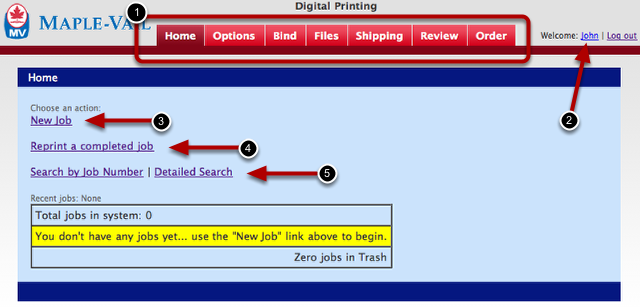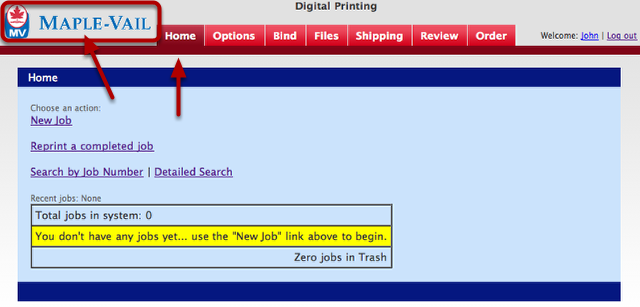Home
Home Screen
Home Screen Overview
1) These tabs are the main navigation for the site. IMPORTANT: The tabs will become clickable, from left to right, as you provide the specifications for a particular job. It is impossible to "skip ahead"... more on that process later.
2) Select this link to display the USER ACCOUNT screen. You'll be able to see and update your account information, add or update shipping profiles, and get contact information about your Maple Sales Rep and Maple Customer Service Rep.
3) The "NEW JOB" link, not surprisingly, creates a new job.
4) If you have one or more Digital Printing jobs that have been completed, this link will allow you to easily order a new batch of books.
5) Takes you to search screens where you can enter job criteria to locate your jobs within the system.
Navigate back to HOME
At any point within the system you can click the Maple logo or the HOME tab to return to this page.
Recent Jobs Area
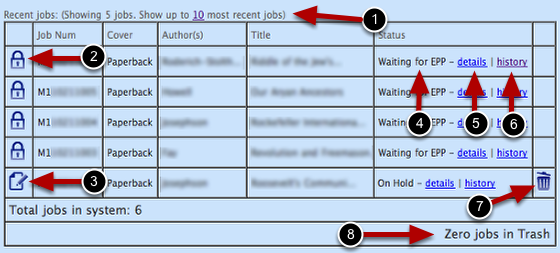
This area gives you an "at a glance" view of your recent jobs. Newer jobs will appear on top. You will have MUCH GREATER control over how job lists are displayed if you use the Search feature. However, this is a convenient way to quickly access your recent jobs.
1) If you have more than 5 jobs in the system, you can use this link to show more jobs or hide some jobs. You will always see at least 5 of your most recent jobs in this area.
2) A "LOCK" icon indicates that you have ordered this job. Clicking this icon will take you to the "REVIEW" tab where you can see all the specifications for a particular job.
3) An "EDIT PAGE" icon indicates that the job has NOT been ordered and you can make changes to the specifications. Clicking this icon will take you the tab that contains empty specification fields.
4) The status area provides an overview of the particular milestone the job is currently in. A complete guide to job milestones can be found here: LINK TO COME
5) The "DETAILS" link provides more information about the job's milestone.
6) The "HISTORY" link displays information about all of the milestones the job has gone through.
7) A "TRASH" icon will appear if you have not completed the order process. Clicking the TRASH icon will remove a job from the system and place it in the trash.
8) If you have one or more jobs in the trash, this area will display the number of jobs in the trash and a link will be available where you can either delete the job or take it out of the trash.